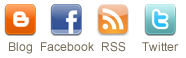GeoTIFFs
Some image formats, such as ERDAS, IMAGINE, BSQ, BIL, BIP, GeoTIFF and grids, store the georeferencing information in the header of the image file. ArcView uses this information if it is present. The idea is to write the coordinate information in the world file to "tell" the software where to the image is located in the real-world.
The world file is a separate ASCII file containing the real-world transformation
information used by the displaying software. World files can be created with any editor, such as notepad. They can also be created using ARC/INFO's REGISTER command.
World file naming conventions
It's easy to identify the world file which should accompany an image file: world files use the same name as the image, with a "w" appended. For example, the world file for the image file mytown.tiff would be called mytown.tiffw and the world file for redlands.rlc would be redlands.rlcw. For workspaces that must adhere to the 8.3 (xxxxxxxx.yyy) naming convention (such as DOS, Windows 3.11, and some Win95), the first and third characters of the image file's suffix and a final "w" are used for the world file suffix. Therefore, if mytown.tif were in a an 8.3 format workspace, the world file would be mytown.tfw. If redlands.rlc was in an 8.3 format workspace, its world file would be redlands.rcw. World files may also use a .wld extension. For images that lack an extension, or have an extension that is shorter than three characters, the "w" is added to the end of the file name without altering it. Therefore the world file for the image file terrain would be terrainw; the world file for the image file floorpln.rs would be floorpln.rsw.How the georeferencing information is accessed
The image-to-world transformation is accessed each time an image is displayed (e.g., when you pan or zoom). The transformation is calculated from one of the following sources, listed in order of priority:- the world file
- the header file (if the image type supports one)
- from the row/column information of the image (an identity transformation)
transformation information by creating your own world file.
World file contents
The contents of the world file will look something like this:20.17541308822119
0.00000000000000
0.00000000000000
-20.17541308822119
424178.11472601280548
4313415.90726399607956
When this file is present, ArcView performs the image-to-world
transformation. The image-to-world transformation is a six-parameter
affine transformation in the form of:
x1 = Ax + By + C
y1 = Dx + Ey + F
where
x1 = calculated x-coordinate of the pixel on the map
y1 = calculated y-coordinate of the pixel on the map
x = column number of a pixel in the image
y = row number of a pixel in the image
A = x-scale; dimension of a pixel in map units in x direction
B, D = rotation terms
C, F = translation terms; x,y map coordinates of the center of the upper-left pixel
E = negative of y-scale; dimension of a pixel in map units in y direction
Note The y-scale (E) is negative because the origins of an image and a
geographic coordinate system are different. The origin of an image is
located in the upper-left corner, whereas the origin of the map
coordinate system is located in the lower-left corner. Row values in the image
increase from the origin downward, while y-coordinate values in the map
increase from the origin upward.
The transformation parameters are stored in the world file in this
order:
20.17541308822119 - A
0.00000000000000 - D
0.00000000000000 - B
-20.17541308822119 - E
424178.11472601280548 - C
4313415.90726399607956 - F
How to build a GeoTIFF header
You need to find the coordinates for the upper left corner of your image. You can find this information in Idrisi by displaying the image and reading the X and Y of the top left corner. The X and the Y are the C and F of the world file respectively. Pixel size should be the same in both dimensions and can be read by examing the image description or based upon the scanning resolution. Then open a text editor and enter the information as shown at the beginning of the world file contents section. Save the file with extension as described in the world file naming conventions section.