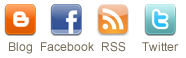Importing a File
Idrisi import and export does not support Windows95 naming conventions. Therefore part of your file names may be shortened. Furthermore, this section is assuming two things. First, that you saved your TIFF files with a .tif extension. Second, that the scanned TIFF file is stored in the Idrisi working directory. You can check Idrisi's working directory under Environment > ENVIRONThe path of the working directory should be the same place as your scanned image.
- After starting Idrisi choose File > Import/Export off the top menu bar.
- From the top menu bar on the import/export utility choose Import > Desktop Publishing Formats > TIFIDRIS
- Make sure the TIFF to Idrisi button is selected. You can either double click on the Input TIFF file: white box and select your scanned photo. or type the name in directly. You can name the output file whatever you would like, but we recommend that it should resemble the original name.
Exporting a File
- Follow the steps shown above until step 2 where you should choose Export > Desktop Publishing Formats > TIFIDRIS
- Make sure the Idrisi to TIFF button is selected. You can double click on the Input Idrisi image: white box to select the name or type the name in directly. Since you are working with a Black & White image do not check the Export palette option. The TIFF page resolution should be set to the resolution of your original photograph. The Output TIFF file: name can be the same as the original name or it can be a new name. If it is the same as the original name then the old file will be overwritten.