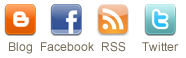Digital Images and Georeferencing
Before you can match your scanned image to geospatial data you must put it into a coordinate system. This process matches features in your photograph to real world coordinates on the ground. Some examples of reference systems are Latitude and Longitude, Universal Transverse Mercator (UTM), and State Plane Coordinate System. If you have specific geospatial data you want to use then it would be best to reference your image to the coordinate system of your data. For a discussion of coordinate systems please see:
1. Geocoding Spatial Data, by Keith Clarke
2. GIS terms Glossary from GISdevelopment.net
3. The Idrisi manual has a very good discussion of coordinate
systems and datums for georeferencing.
Finding Ground Control Points (GCPs)
To georeference an image you need GCPs which are visible in the photographs. Some examples of good GCPs are road intersections, stone wall boundaries, building corners, and solitary trees. These points will be used to “tell” the GIS software:- where your image is in the world
- how to correctly orient the photograph
- correct for errors in photo-geometry.
The number of GCPs you choose will depend on the amount of distortion in your photograph and your desired level of accuracy. The process of registering your photograph applies a mathematical formula to each pixel in the photo. The process of rectification can be thought of making a regression equation that says where a image coordinate corresponds to real world coordinates. The simplest formula is a linear equation, which does not distort the picture but can not correct any photo-geometry distortion except for skew. Higher order (more complex) equations can correct more serious cases of photo-geometry distortion but they can also seriously distort your final image. As you make the equation more complex you have to add more GCPs.
A linear equation requires a minimum of 3 points, a second-order equation requires 6 points, and a third-order equation requires a minimum of 10 points. In general you should find at least double the number points so that you can discard bad points and you can also lower the error in fitting the equation.
At the map library we have a collection of maps called USGS Topographic Quadrangle Sheets (quad sheet). These maps cover the entire U.S. at a scale of 1:24,000. By using a coordinate grid and a quad sheet, you can get coordinates for GCPs in Lat/Long, UTM, and State Plane. The map library has a reference map for New England which gives the name for the quad sheets. Once you have your quad sheet(s) you can put the coordinates into a GIS and georeference your image. To learn how to get coordinates off a quad sheet please read: CHOOSING GCPS and READING COORDS OFF A COORDINATE SHEET.
Getting the coordinates into a GIS
The rest of the instructions for georeferencing an aerial photograph assume that you know the basics of Idrisi.The first step in georeferencing your image is to open a Correspondence File. This file will be used by Idrisi to reference your image. The best idea is to call the file <YourImageName>.cor, where YourImageName corresponds to the name of your scanned image. Open the Windows Notepad (or any ASCII text editor). The format of the file is as follows
5
65 4225 429043 541801
1702 1657 460102 449235
3424 4470 538868 527318
2605 3199 501868 492297
5951 1782 597383 425079
The first line of the file denotes how many GCPs there are in the file (5 in this instance). The following lines are:
originalX originalY newX newY
Where the original X and Ys correspond to the column and row numbers of the GCP from the photograph after it has been imported into Idrisi. The new X and Ys correspond to the coordinates for the same GCP read off the quad sheet (CT State Plane in this instance).
Save the .cor file and begin the Idrisi RESAMPLE module. This process will put your photograph into real world coordinates.